
SAM AXIOCOMP® Installation

In order to keep this focus and because we are still in the initial stage, we did not invest the time and effort to sign our software. This means, Microsoft Windows and maybe also your web browser will want to "protect" you from us. This happens, because the software is new and unknown. With time, the smart filters will adapt and the warnings will cease to be shown.
Please be ensured that nothing about our software is dangerous!
However, you as early adopter will have to take some simple extra steps to successfully install the product.
Installation steps
If you have any trouble please don't hesitate to contact us!
1. Download AXIOCOMP® and download
the following installation file:
Installer
execute the file
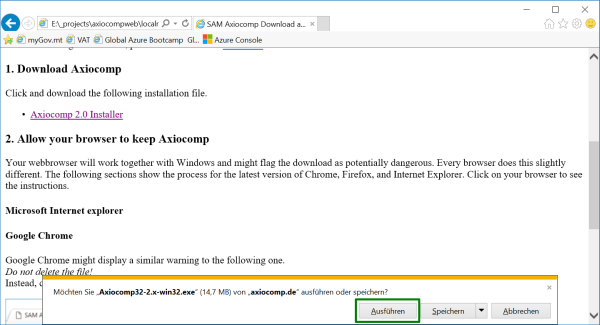
Every browser does this slightly different.
The following sections show the process for the latest version of Chrome and Internet Explorer. Click on your browser to see the instructions.
After the download, just click "Execute"(marked in green in the image)
- Do not press the button to delete the file!
- Instead, click the small arrow to the right (marked in green in the image)
- Then click "Keep".
- Afterwards execute the installer directly from Chrome, by clicking it.
that the installer is uncommon.
It will look like the first image below.
- Click "Further information" (marked in green in the first image)
- On the following screen, click "Execute anyway" (marked in green in the second image)
- Follow the installation instructions like usual.
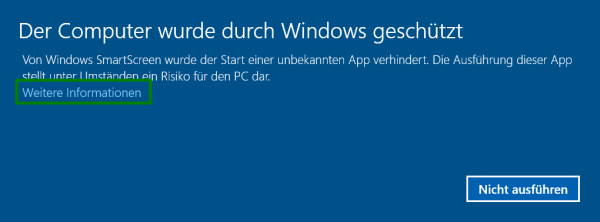
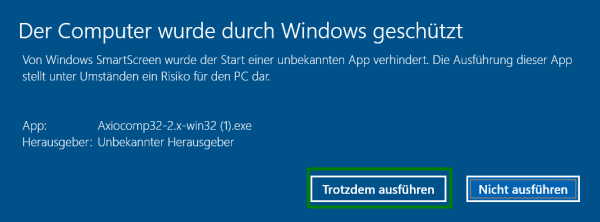
You won't need to repeat these steps in the near future, since updates are automatically installed by AXIOCOMP® itself.
If you have any issues during installation, registration, or if you have any other suggestions we'd be happy to hear from you!
